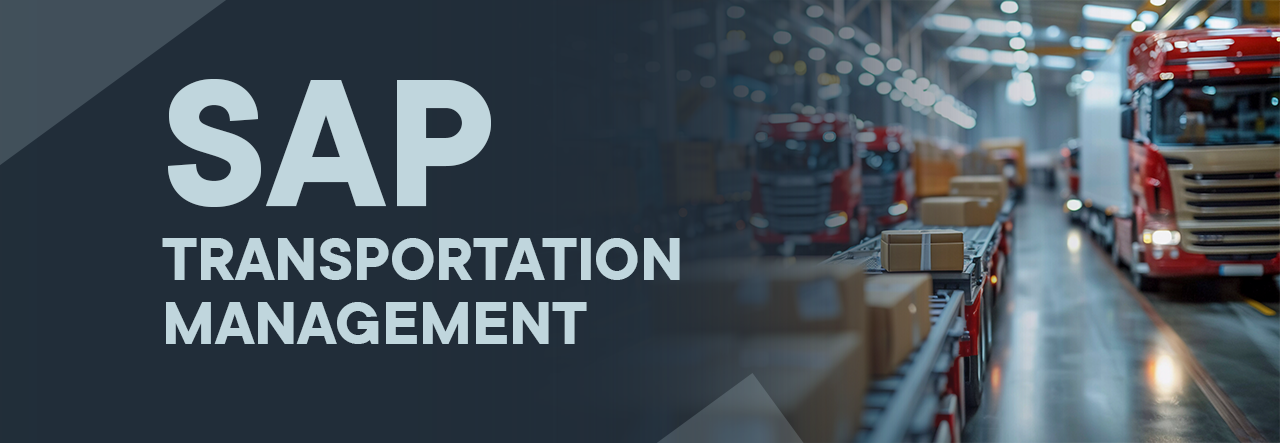Tendering in SAP TM: how to automate transportation procurement and quickly select a carrier — step-by-step instructions

Olha Starodubtseva
Lead Specialist, Process Development for Manufacturing, Sales & Logistics (SAP TM)
In SAP Transportation Management, embedded in the SAP S/4HANA architecture or available as a standalone module, the Tendering functionality enables you to automate the request-and-response process with carriers in a few simple steps — from tender initiation to selecting the best offer.
In this article, I walk step by step through how to launch transportation tenders in SAP Transportation Management (SAP S/4HANA) — from creating a Freight Order and choosing a strategy (Broadcast, Direct, Spot) to sending requests via SAP Business Network for Logistics or the SAP TM mailbox, processing responses automatically or manually, and determining the winner.
Key stages of the tendering process
1. Tender initiation (Tendering Initiation)
• Manually — via the Freight Order interface.
• Automatically — by rules defined in the tender profile.
2. Carrier selection (Carrier Selection)
• Broadcast Tendering — the request is sent to multiple carriers simultaneously.
• Direct Tendering — the request is sent to one carrier with the option to escalate.
• Spot Tendering — for one-off shipments without contracted rates.
3. Sending the tender request
Done via SAP Business Network for Logistics (BN4L) or by email directly from SAP Transportation Management.
SAP Business Network Freight Collaboration is a cloud solution from SAP for efficient collaboration between shippers and carriers. It is integrated with SAP TM and helps automate key logistics processes.
• If BN4L integration is configured, carriers receive notifications through the BN4L web portal or via API integration (if they use their own system).
• SAP TM can also send emails with tender details. To do this, configure:
• the email sender (in user parameters or SMTP settings);
• carrier email addresses in the Business Partner records.
4. Receiving and processing responses
Carriers can:
• accept or reject the tender;
• propose a rate (for Spot Tendering);
• specify conditions (arrival time, vehicle type, etc.).
Automatic processing:
• With BN4L integration, responses automatically return to SAP TM and are displayed in the Freight Order. The system can automatically select the best offer or pass the decision to the user.
Processing email responses:
• Can be manual (via the inbox) or automatic.
• For automatic processing, configure an inbox and SMTP in SAP and use program /SCMTMS/TEND_PROCESS_INBOX.
• To process the content of responses, use program /SCMTMS/TEND_CONT_PROCESS.
Important: when choosing email tendering, consider its limitations:
• no full end-to-end automation as with BN4L;
• the need to manually check emails and enter data into Freight Orders;
• lower security and traceability compared to the portal.
Next, we will look in detail at a step-by-step guide to conducting tenders for the procurement of transportation services in Transportation Management integrated with SAP S/4HANA.
Conducting tenders for transportation services in Transportation Management integrated with SAP S/4HANA
To conduct tenders for the procurement of transportation services in Transportation Management S4HANA, first you need to:
1. Define the main tendering settings.
2. If necessary — configure email tendering in transaction SPRO.
After completing these steps, go to the «Create Tendering Profile» option in transaction /UI2/FLP (SAP Fiori Launchpad) and configure the tender (competition) profile.

In the tender profile, you need to define:
• the tender type;
• the tender strategy;
• the maximum response duration (format HHHHHH : XXX);
• the carrier assignment method;
• price parameters;
• in the «Visibility Setting» field — the corresponding configuration ID created in transaction SPRO.
If tenders are conducted for the same carriers, you can specify their list right in the profile.
The chosen tender type determines:
• whether tender requests will be sent sequentially or simultaneously (in parallel);
• whether the first acceptable offer or the best among all received will be selected.
Creating a transportation order (source objects)

In Transportation Management, a transportation order can be created in two ways:
• as a Forwarding Order;
• as a Transportation Request (TRQ) received from SAP ERP.

Based on a Forwarding Order or TRQ, a Freight Order is created using the Transportation Cockpit.
Planning with the VSR optimizer makes it possible to automatically determine the optimal type of vehicle or a combination of vehicles in the case of multimodal transportation.

The tender starts with creating a tendering item in the Freight Order on the «Subcontracting» tab.
To initiate a new tender, in edit mode click «New».

There are three options for choosing a tender profile. You can select any of them depending on your process settings.
In the example, the «Determine and Load» option is used.

Adding/removing carriers, configuring step parameters
After loading the tender profile:
• To add a carrier — click «Insert Carrier» and select participants.
• To remove a carrier — check the box to the left of the name and click «Delete».
In Step 1, specify the price unit and cap price, and if necessary — change the maximum response time. The values are automatically duplicated for each carrier.

After completing the tender setup, click «Publish and Save».
The system will notify you that the tender plan has been approved and the requests have been successfully published.

• The system will generate RFQs and send them to carriers according to the communication channel chosen in the settings.
• The status of Step 1 of Tender 1 will change to «In Process».
• The RFQ numbers will be displayed in the «Tendering Execution» section.
• At this stage, the RFQ status is «Open».
If no responses are received for the RFQ or all carriers reject it (for example, due to a price that is too low), you can repeat the tender by changing the price, participant list or response period.

Open RFQs can be viewed in the «Open Freight RFQs» worklist on the «Tendering» tile.

Sending a tender request by email directly from SAP Transportation Management
To enable sending and receiving emails, SMTP (Simple Mail Transfer Protocol) must be configured in Transportation Management or in any SAP NetWeaver system:
1. Configure the SMTP server in transaction SCOT.
2. Set credentials in transaction SICF.
3. Specify the sender in transaction SU01.
4. Schedule a background job in transaction SM36 to regularly send emails from the queue.
Health check:
• Send a test email via SOST or from SAP TM (for example, during a tender).
• Make sure the email reaches the recipient and does not get stuck in the queue.
• Use transaction SOST to monitor sent emails.

Receiving and processing responses
Carriers can:
• accept or reject the tender;
• propose a rate (for Spot Tendering);
• specify conditions (arrival time, vehicle type, etc.).
Automatic processing:
• With BN4L integration, responses automatically return to SAP TM and are displayed in the Freight Order. The system can automatically select the best offer or pass the decision to the user.
Processing email responses:
• Can be manual (via the inbox) or automatic.
• For automatic processing, configure an inbox and SMTP in SAP and use program /SCMTMS/TEND_PROCESS_INBOX.
• To process the content of responses, use program /SCMTMS/TEND_CONT_PROCESS.
Important: when choosing email tendering, consider its limitations:
• no full end-to-end automation as with BN4L;
• the need to manually check emails and enter data into Freight Orders;
• lower security and traceability compared to the portal.

At this stage, the system records carrier responses. The user running the tender can view and analyze the recorded responses, including the value in the field «Submitted price in carrier quotation currency».
• Carrier 31 confirmed the proposed price — 1200 UAH.
• Carrier 41 agreed to a reduced price of 1190 UAH.


If the winner selection is performed by a user, they need to analyze the confirmed amounts received from carriers and decide on the winner.
In the Freight Order, you need to:
1. Tick the checkbox in the «Quotation» line of the selected RFQ.
2. In the «Award Quotation» menu, select «Award».

After that, the Freight Order records the selected carrier in the fields:
• «Awarded Carrier»,
• «Carrier».
The field «Award Status (Description)» is also updated:
• in the line of the selected carrier, the status «Awarded» is displayed;
• in the lines of other forwarders — the status «Rejected».

In the Freight Order:
• on the «General Data» tab, the «Carrier» field shows the selected carrier;
• on the «Business Partner» tab, a Business Partner of type «Carrier» is added automatically.


• If there is no prior agreement with the selected carrier, then on the «Charges» tab in the calculation schema only one charge type is shown — «Adjusted / Quoted Amount» with the amount confirmed by the carrier in the tender. The same amount is specified as the total.
• If there is a transportation contract with the selected carrier, then on the «Charges» tab the spot tender amount is distributed to the «Adjusted / Quoted Amount» and other relevant charge types according to the contract terms (for example, «Base Charge», «Loading Charge», etc.).

• If it is undesirable for a person to make the decision, you can configure background processing of the tender for automatic carrier selection.
• Tender statistics can be viewed in the «Tendering Analysis» tile.


By the way, a nice bonus: the Transportation Management functionality in SAP S/4HANA is also available in Ukrainian.
Conclusion
SAP Transportation Management is a scalable solution that can meet the needs of both a large industrial group and a mid-sized company. And flexible customization from Metinvest Digital is also a powerful tool for optimizing costs and ensuring process transparency.
If your company operates with high transportation volumes — it is worth considering SAP TM. Contact the Metinvest Digital team — we know how to tailor the system to your business.
📝 Contact us: Submit a request form
📩 Write to us directly: Vasiliy.Maksimchuk@metinvest.digital